Secondary Master Schedule Assistant
'Web' Version - Secondary Master Schedule Assistant
Course Request Tally and Sectioning Assistant
Course Request Verification Assistant
Attendance Assistant App
OnCall Assistant App
Elementary Schedule Assistant
Timetable Assistant App - Notes, Recent Changes etc.Pete Self - peteself@nesterenkosoftware.com |

|
Listed below are various recent notes and changes to the Nesterenko Software Timetable Assistant app.
eg. New functions, new reports, notable changes etc.
Scroll through the info below... Click on any report to view larger version.
FYI - Users have the option of using the 'Web' version of the Master Schedule Assistant Application or the MS Access version of the Master Schedule Assistant Application, or can use both versions.
Click to view information about the 'Web' Version of the Master Schedule Assistant Application
The most recent chnage to the Master Schedule Assistant Application is the transition from Trillium® to Aspen®.
Master Schedule Assistant App - Rearranged 'Timetabling 1' and 'Timetabling 2 - Special Imports' tabs
Re-organized the two tabs.
Added New, quick, Selective Master Schedule Reports to the Timetabling 1 tab - examples in next section.
Moved the Special Imports from the 'Timetabling 1' tab to the 'Timetabling 2 - Special Imports' tab
Placed the Import of MasterSchedule.csv and ClassLoad.csv in more logical/prominent position towards the top. (Used when performing 'Simulated Loads'.)
'Timetabling 1' Tab
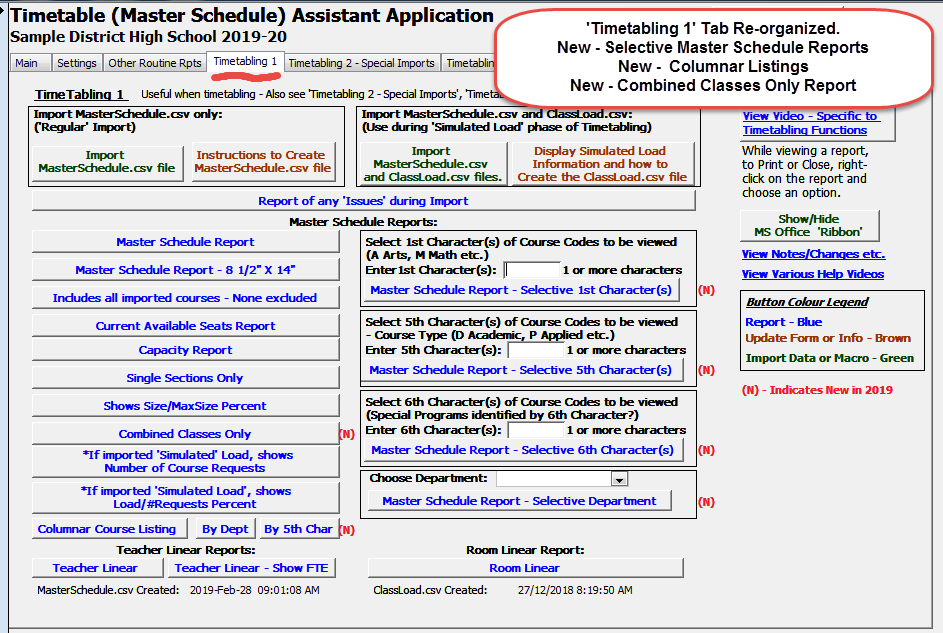
'Timetabling 2' Tab
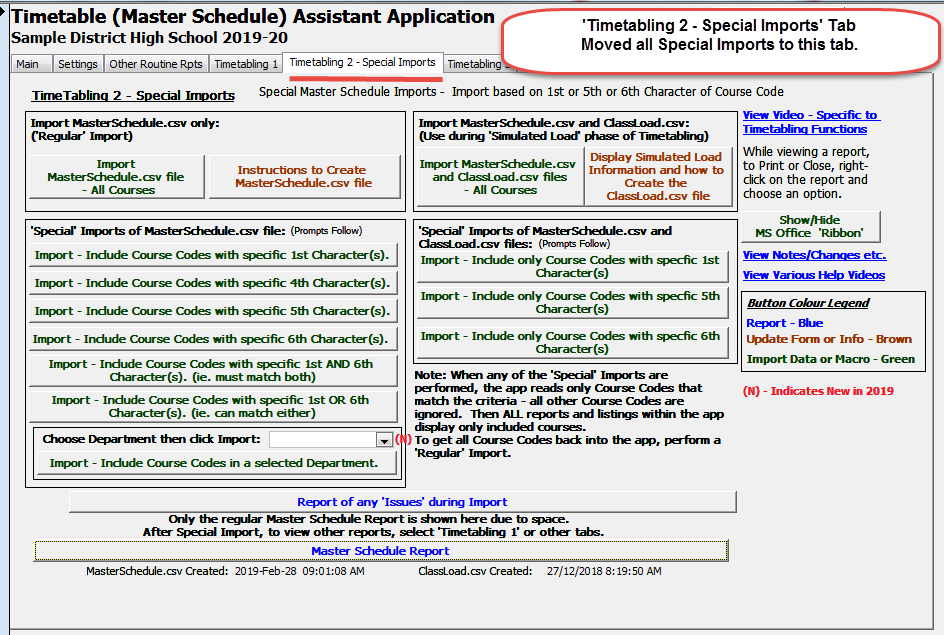
Master Schedule Assistant App - New, Quick, 'Selective' Master Schedule Reports
Four new Selective Reports which can quickly display selective Courses based on 1st Character(s), or 5th Character(s), or 6th Character(s) of Course Codes. Or based on Dept_Code.
In the past, users would have had to perform a Special Import in order to generate this selected data. Now no need to perform a Special Import.
Selective on 1st Character(s) of Course Code - this example displays only Courses with 1st Character 'E'
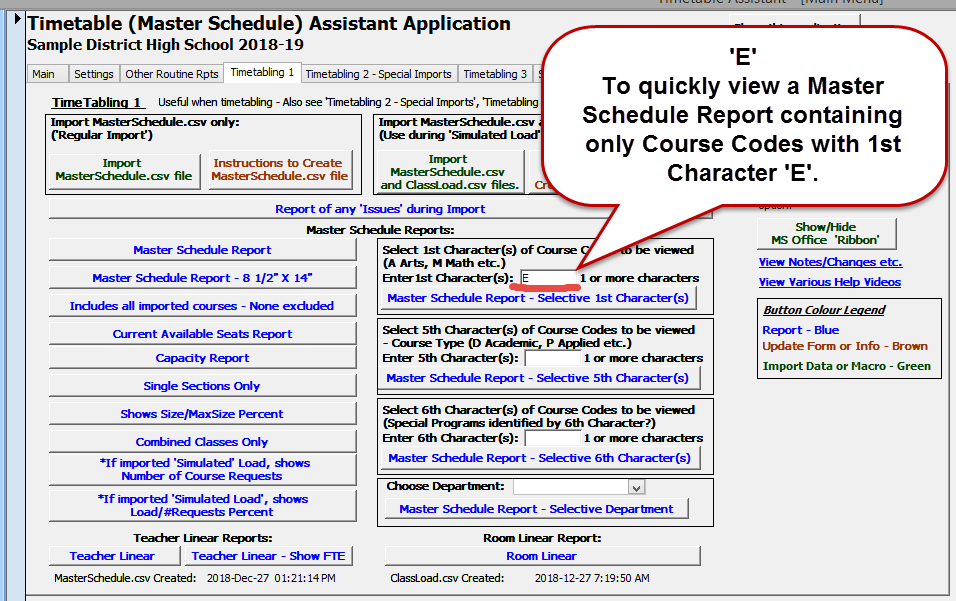
|
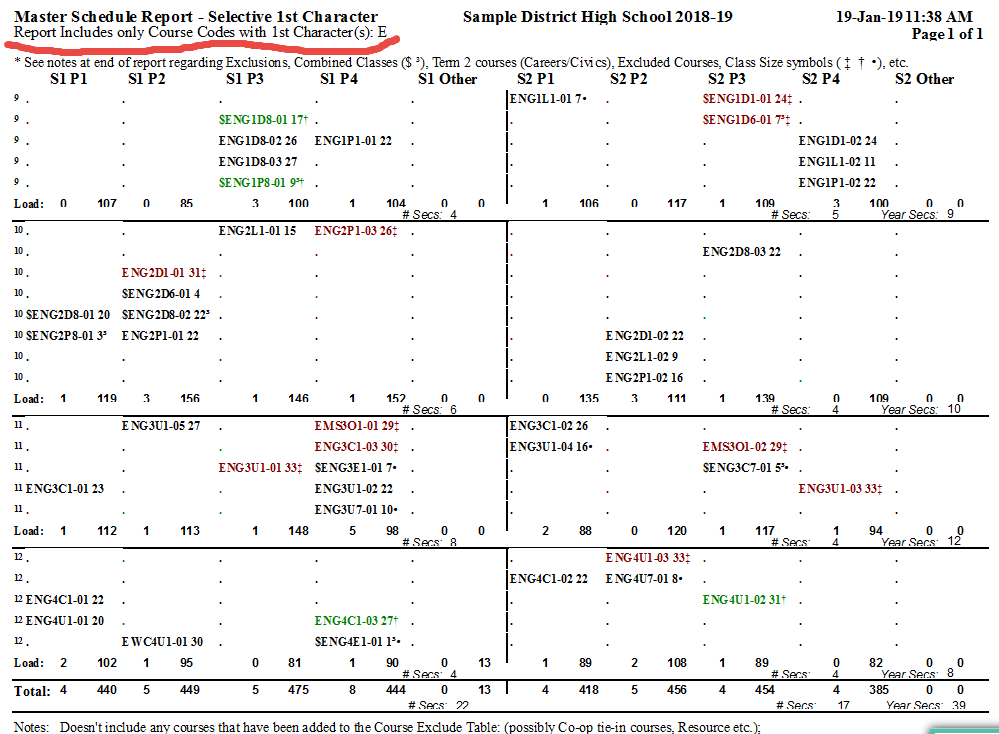
|
Selective on 5th Character(s) of Course Code - this example displays only Courses with 5th Character 'U' or 'M'
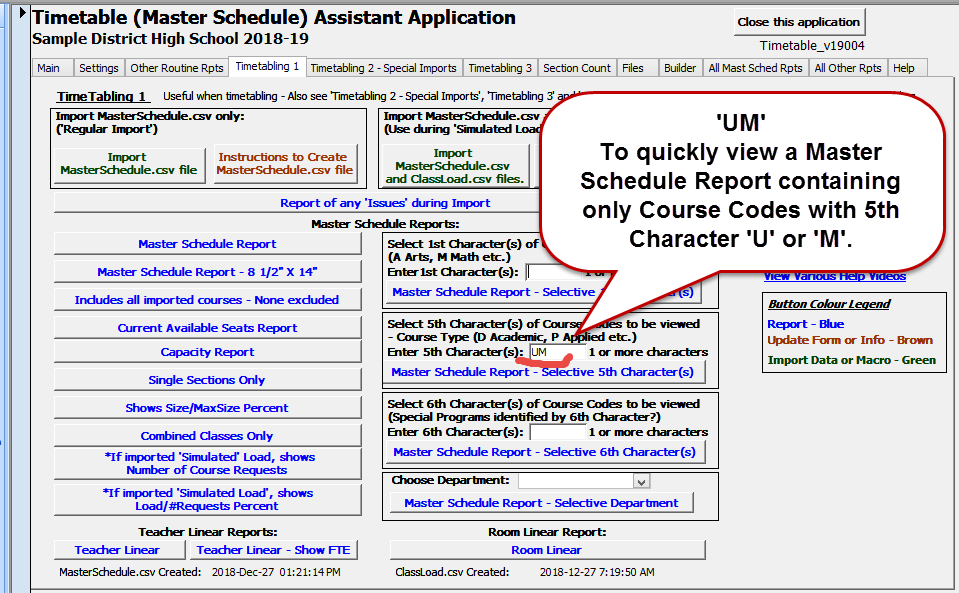
|
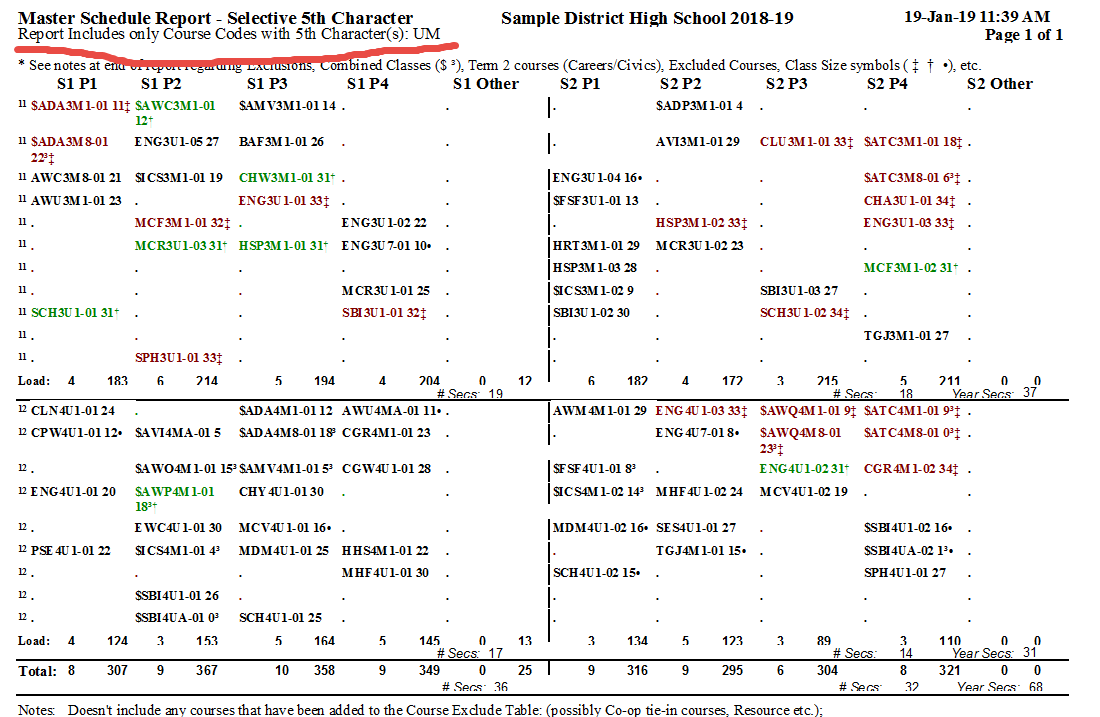
|
Selective on 6th Character(s) of Course Code - this example displays only Courses with 6th Character '8'
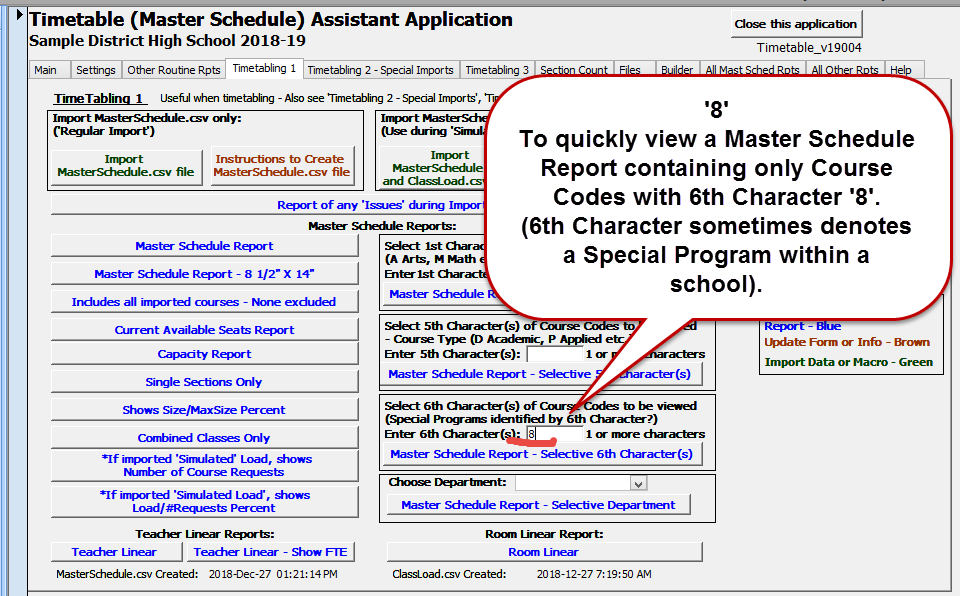
|
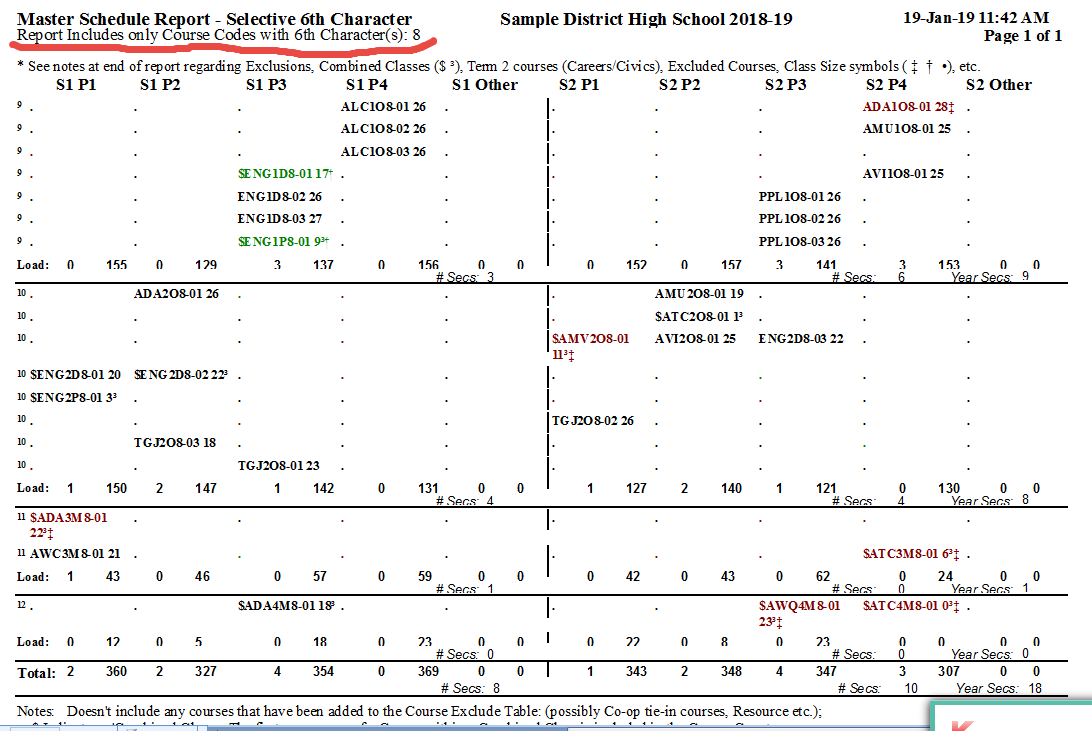
|
Selective on Dept_Code - this example displays only Courses with Dept_Code 'Sci' (from DropDown)
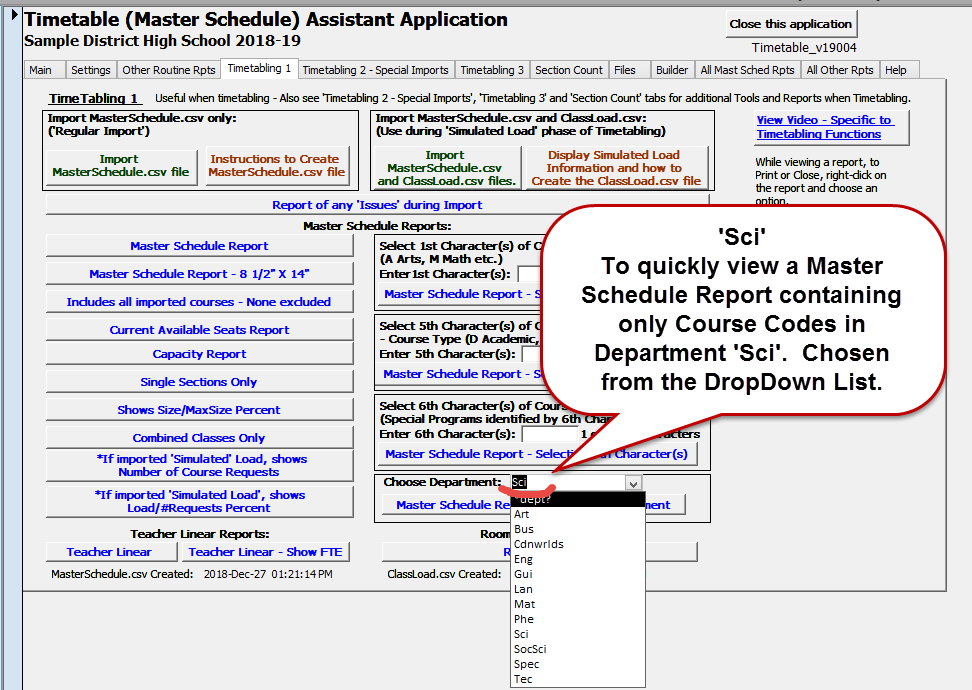
|
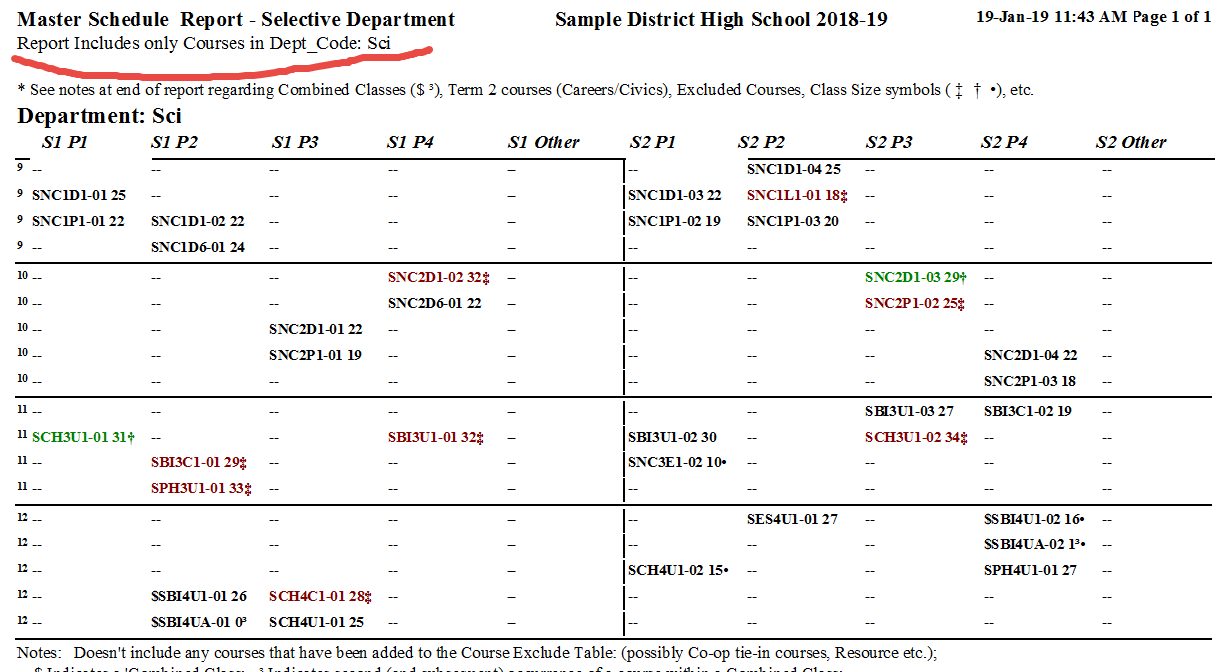
|
Columnar Course Listings
- by Course Code
- by Department
- by 5th Character (Pathway)
Columnar Course Listing - by Course Code
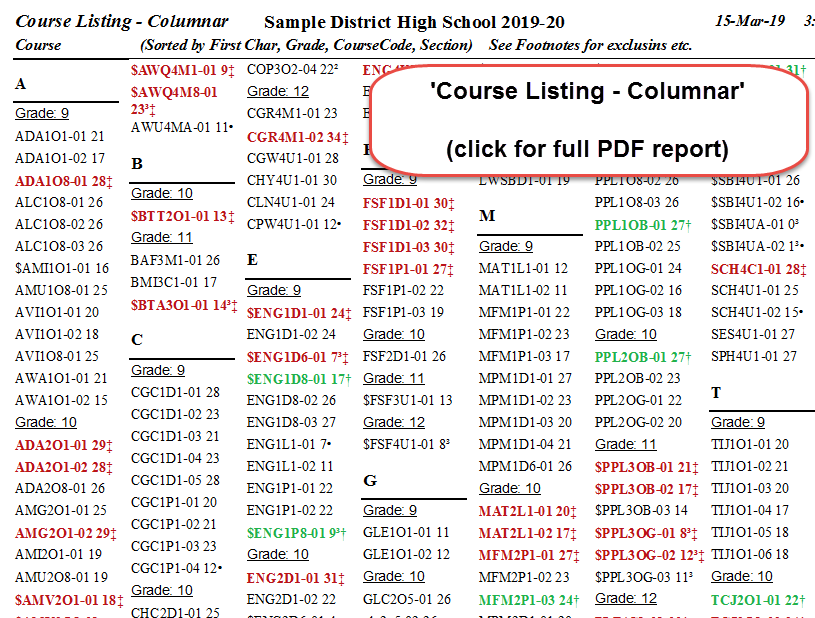
Columnar Course Listing - by Department
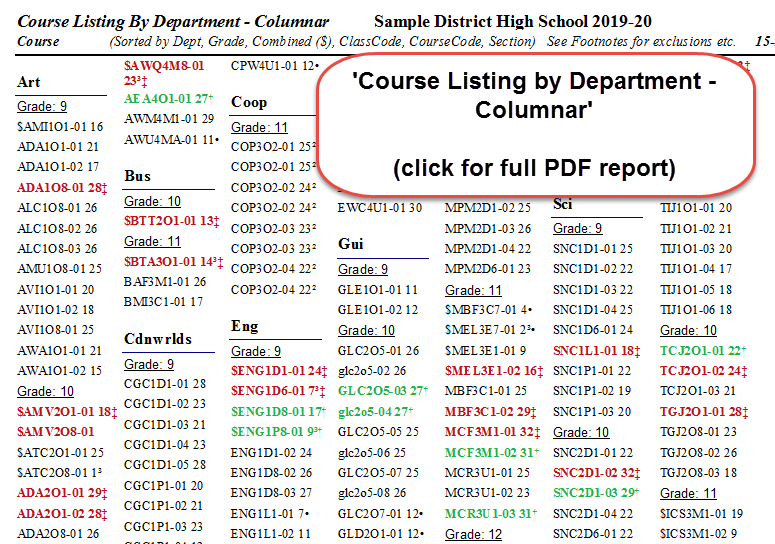
Columnar Course Listing - by 5th Character (Pathway)
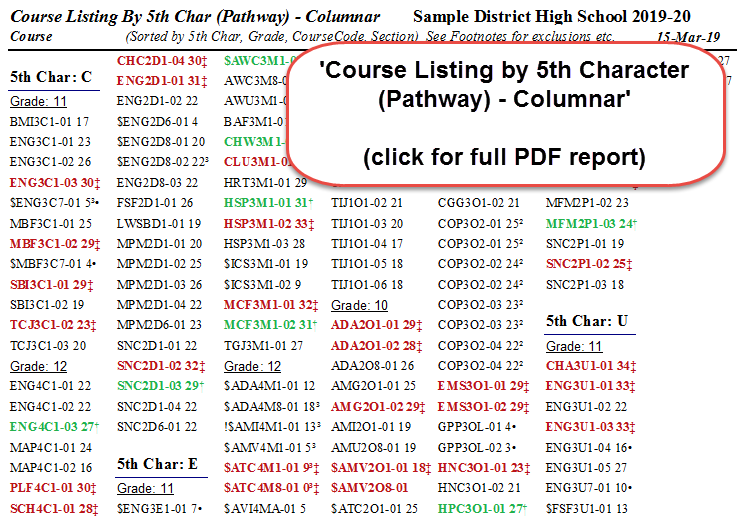
May 2018 - Combined Classes Only
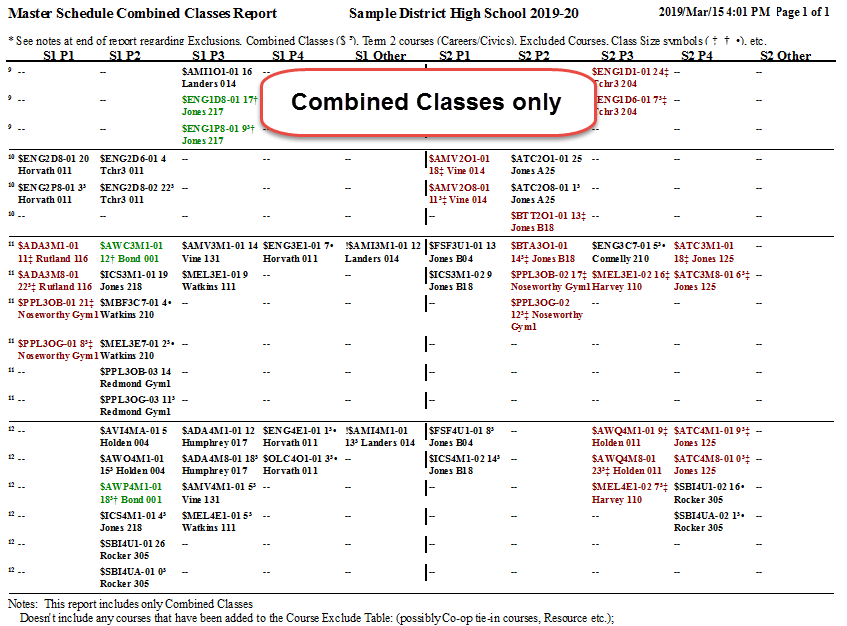
Mar 2018 - Timetable (Master Schedule) Assistant App - Two new tabs on Main Menu - 'All Mast Sched Rpts' and 'All Other Rpts'
These two tabs contain a comprehensive list of all reports contained within the app on the various tabs.
'All Mast Sched Rpts' tab - comprehensive list of all Master Schedule Reports
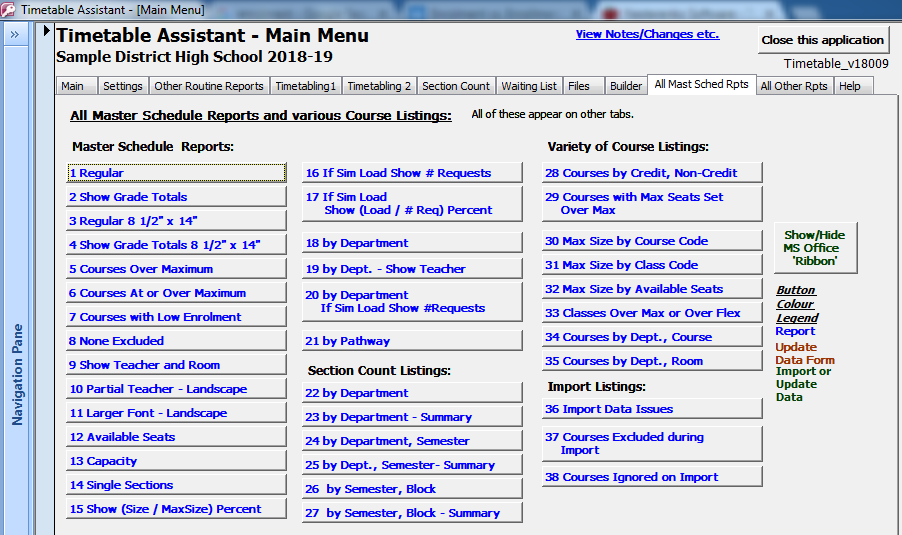
'All Other Rpts' tab - comprehensive list of all other various reports within the app.
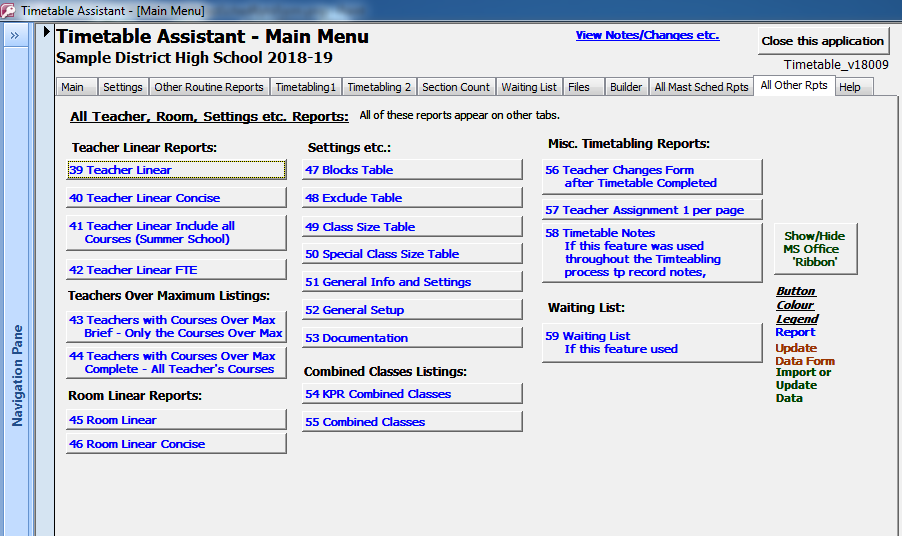
May 2017 - Timetable (Master Schedule) Assistant App - New Master Schedule Report which displays Section Size Percent (SectionSize/ClassMax+Flex*100%)
This shows the Course, Section, # Students and the Percent Full eg. MPM1D1-02 23 79% (23 students in this section; 79% of Max+Flex 29)
(Click on report to view larger version.)
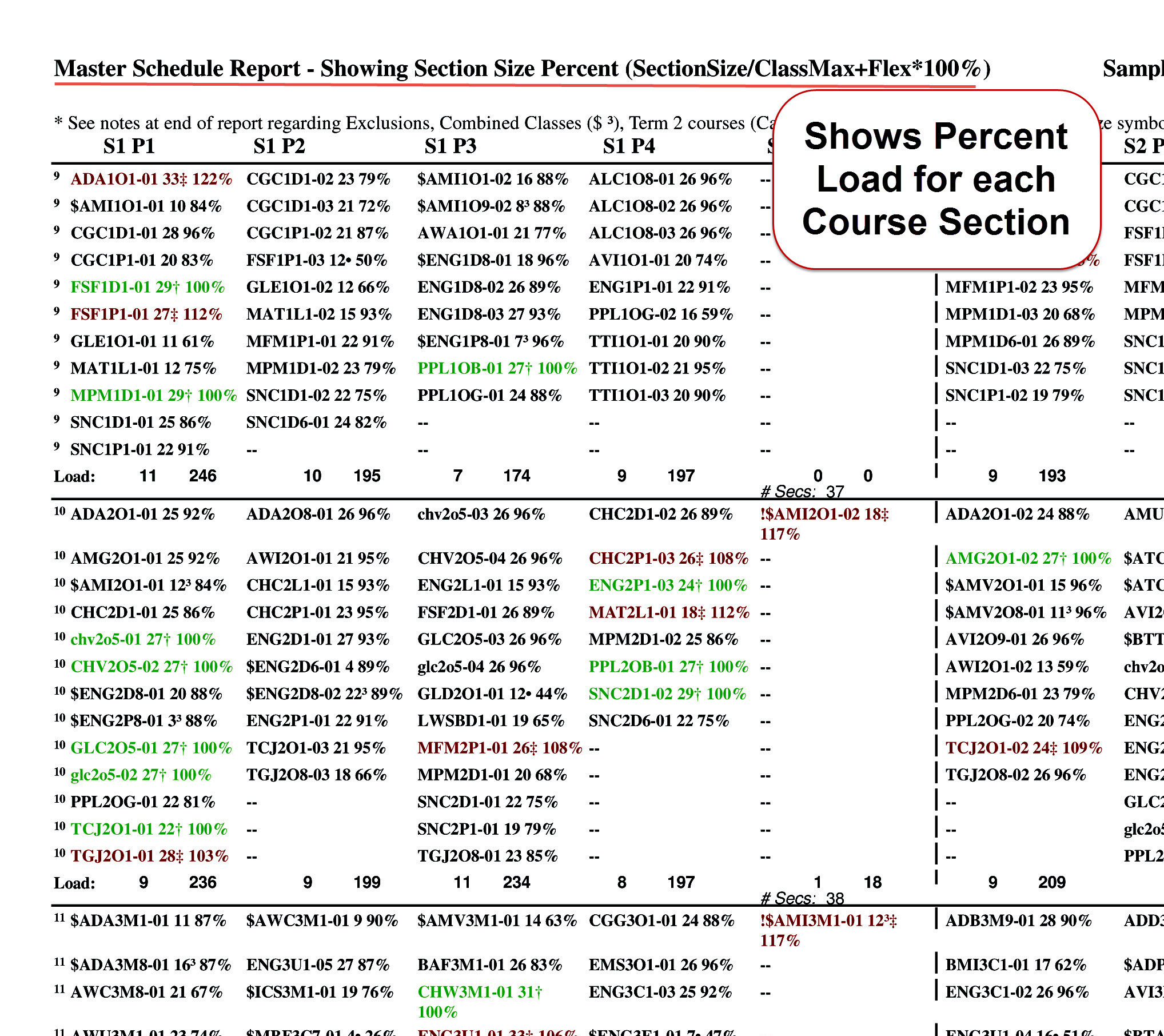
May 2016 - Change which provides more useable screen space - hide the MS Office 'Ribbon' at top of screen.
This eliminates the MS Office Ribbon and provides more space on the computer screen for the application.
User can display the MS Office Ribbon, if desired, by clicking on the Show/Hide 'Ribbon' button provided on the Main tab and the Help Tab. This is a toggle button which will display or hide the ribbon.
When the Ribbon is not displayed, to Close a report, while viewing the report, right-click and select 'Close'.
When the Ribbon is not displayed, to Print a report, while viewing the report, right-click and select 'Print'.
May 2016 - Timetable (Master Schedule) Assistant App - New Report - Master Schedule by Pathway Report - similar to Master Schedule by Department Report - This report displays a separate page for each Pathway (5th Character of Course Code) eg. 'C' (College) on separate page, D (Academic) on separate page etc.
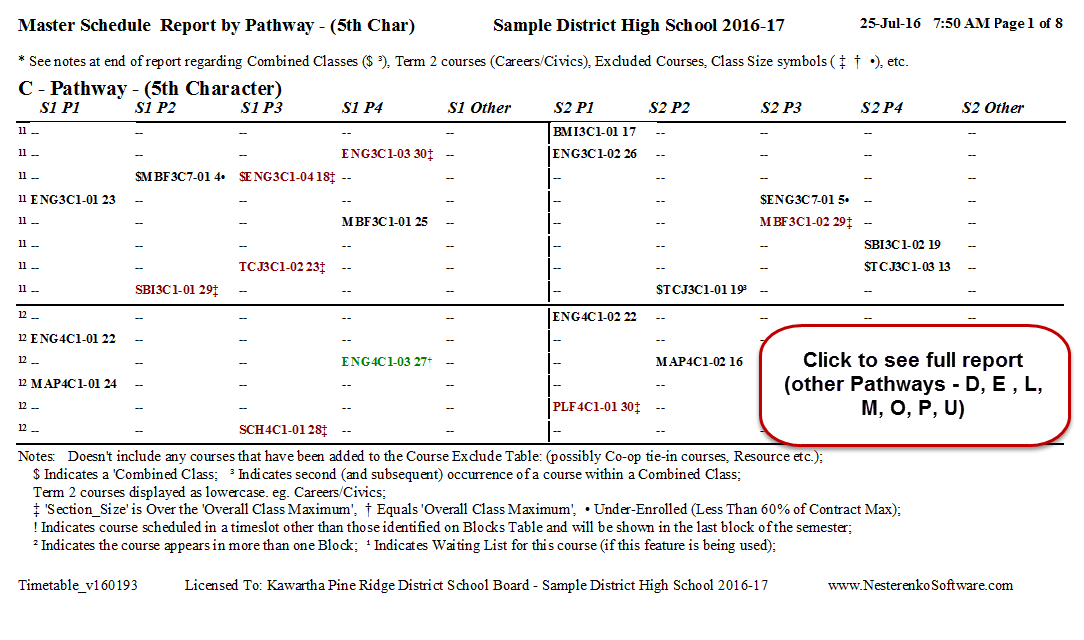
2015 - Available Seats Report This is a Master Schedule Report but with the number of seats avaiable rather than the number of students currently in the class.
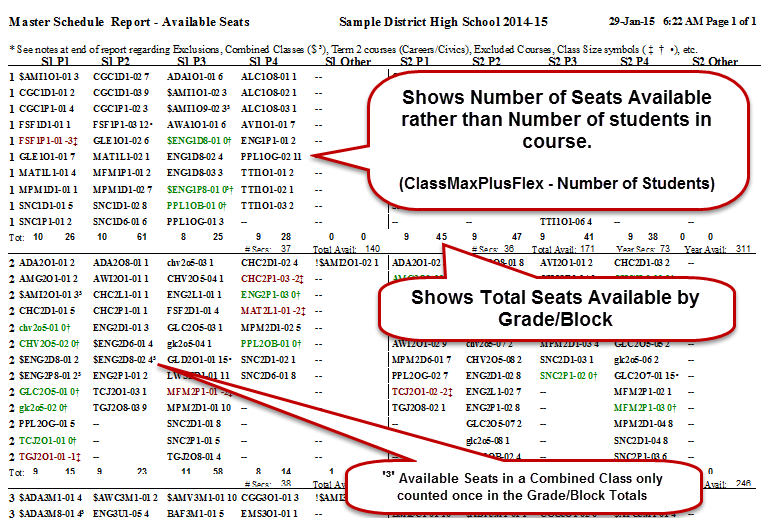
Master Schedule Available Seats Report - Academic Courses Only - Could also do Selective Import to view only Available Seats in Academic courses, for instance
Master Schedule Available Seats Report - Science Courses Only - Could also do Selective Import to view only Available Seats in Science courses, for instance
Note - Also added Available Seats column to reports in the Course Request Tally/Sectioning Assistant application.
2015 - Capacity Report This is a Master Schedule Report but with the Class Maximum displayed for each class rather than the number of students currently in the class.
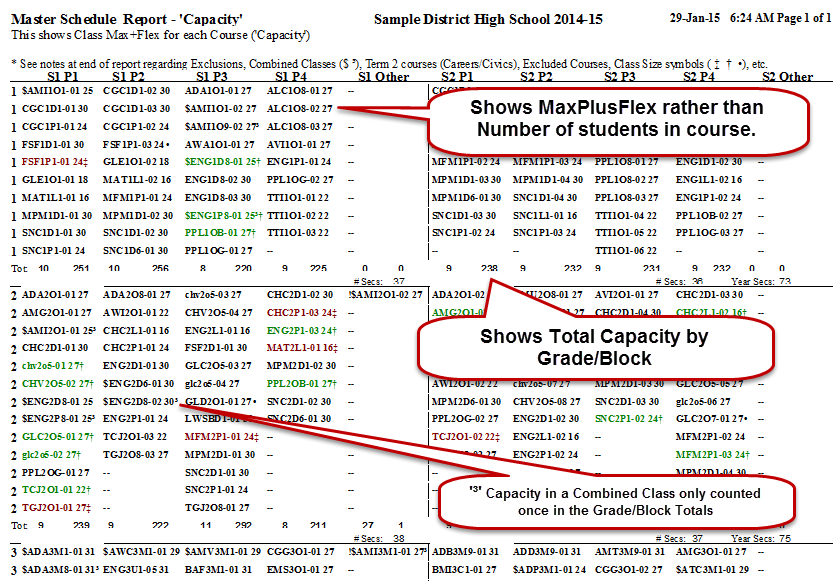
Courses Exceeding Maximum by Teacher Report
Courses Exceeding Maximum by Teacher Report - Has always existed. Many users didn't realize. SomeBoards use this for analyzing/resolving Collective Bargaining Agreement Teacher workload issues.
Include the Teacher name on the 'Master Schedule by Department Report'
Master Schedule by Department Report showing Teacher Name - New for 2014. One version without Teacher name. One version with Teacher name.
International Languages - LWSBD etc. - now placed in proper grade.
Sample Master Schedule Report - Notice LWSBD1-01 Semester 2 Period 2 is placed in Grade 10
# Credits ('Lines') by Block
Classroom Sections by Semester, Block Report - This report has always existed. Some users disn't realize.
Classroom Sections by Department Report - This report has always existed. Some users disn't realize.