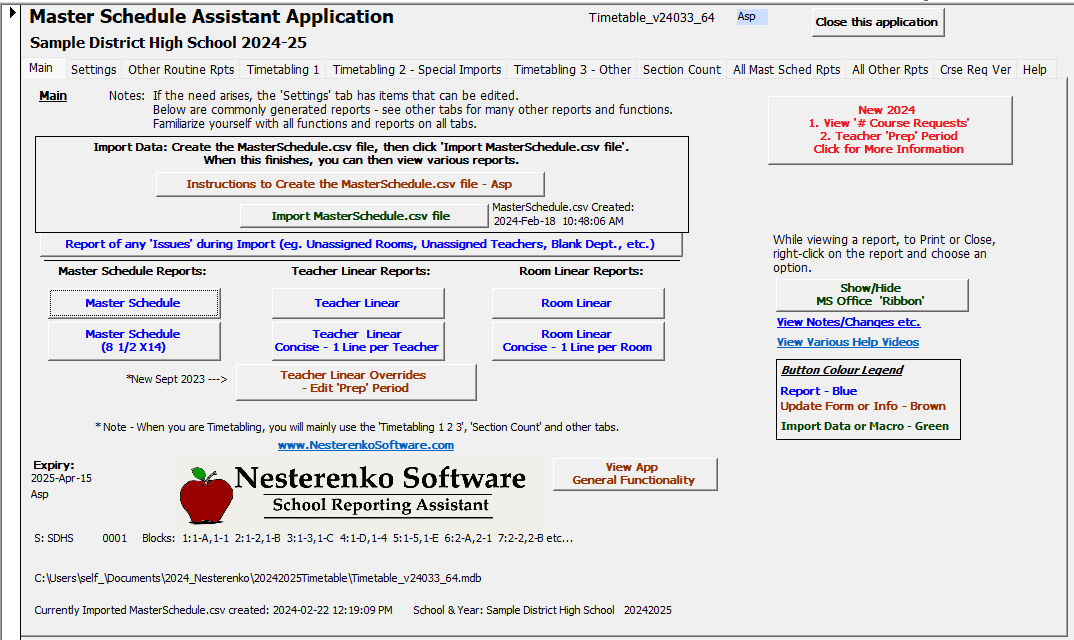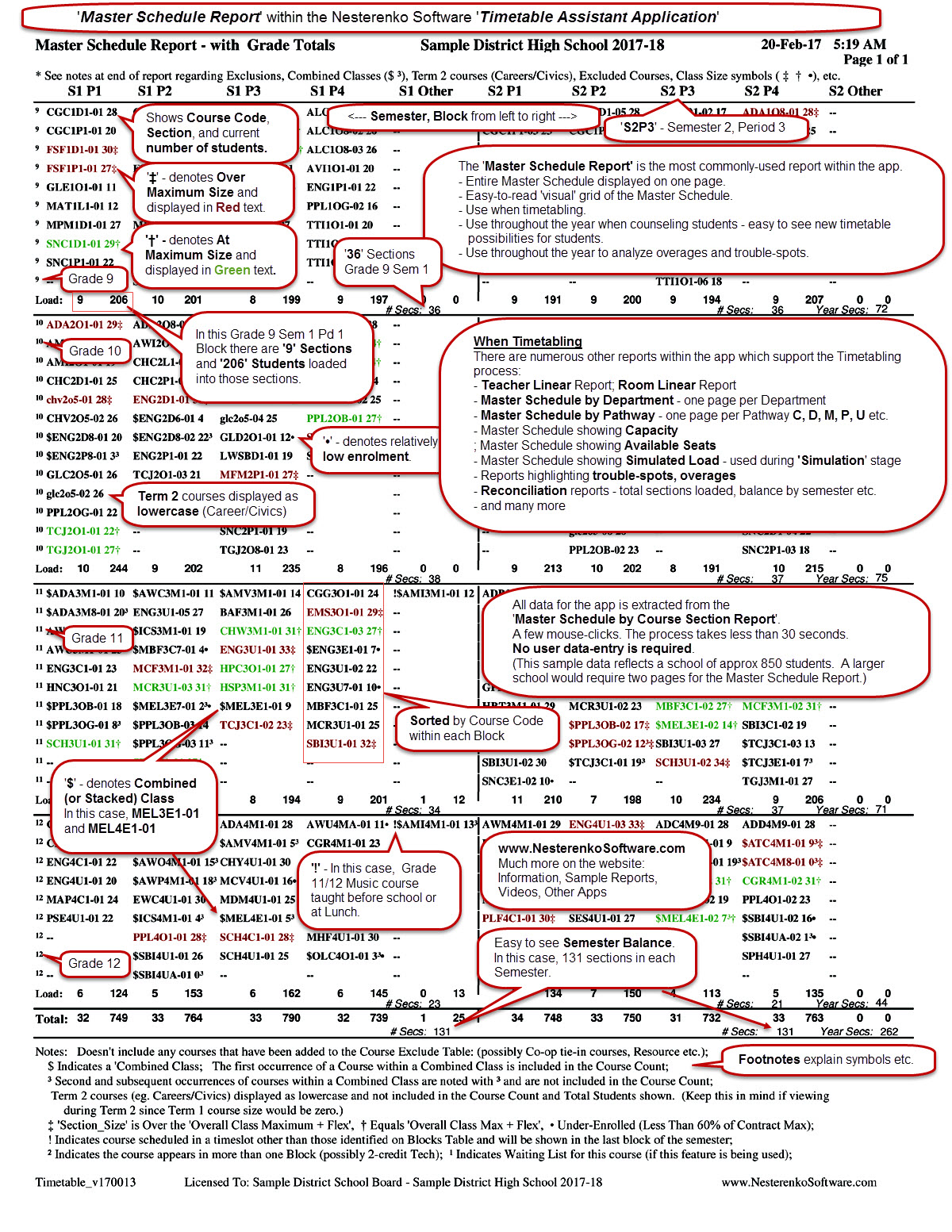To Top To Bottom
1. Introduction - Master Schedule Assistant 'MS Access® Version' Application
This page explains the 'Web Version' of the Master Schedule Assistant App.
To switch to the 'MS Access® Version' page, Click Here
Note: Also known as the 'Timetable Assistant' App
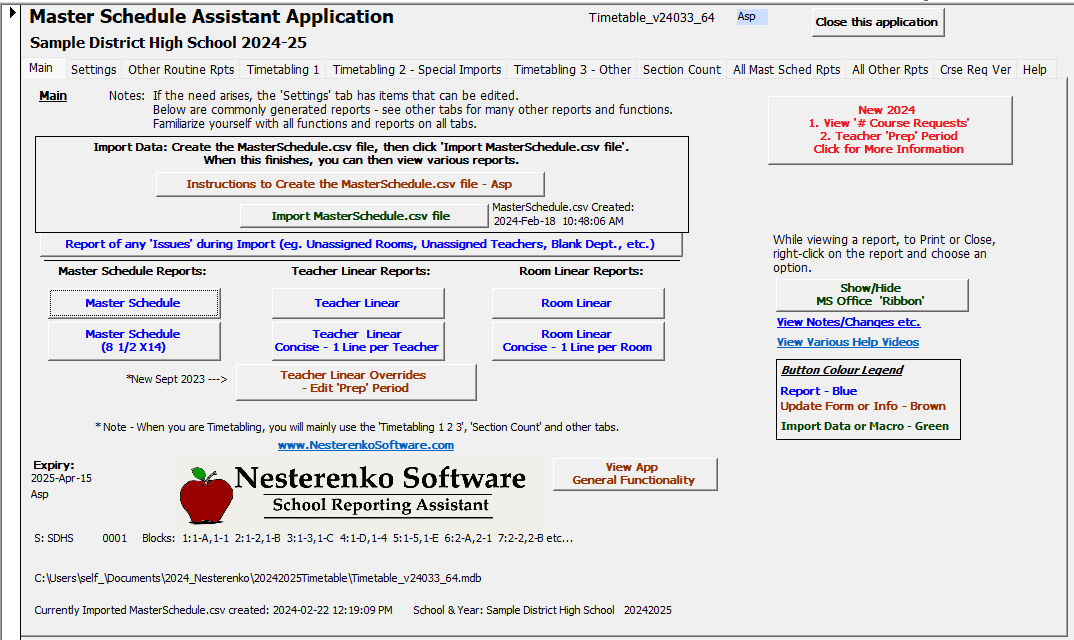
I helped with 'Timetabling' our school for many years.The Master Schedule Assistant App originated in 2005.
At that time we had migrated from a School Information System named 'SAS®' to 'Trillium®'.
Trillium was a vast improvement but we had hoped for '2-dimensional' grid-like reports.
It was possible to extract Master Schedule CSV data from Trillium®. So, I developed an MS Access® Master Schedule Assistant app which allowed the user
to 'Import' the extracted MasterSchedule.csv data into the app and generate a variety of '2-dimensional' grid-like reports.
This was the beginning of the Master Schedule Assistant app. The app has evolved over the many years.
The app exists in two versions: 'Web Version' and 'MS Access Version. Both versions generate similar reports, but the 'Web Version' is much simpler
to use and provides many additional features.
The Master Schedule Assistant app draws in CSV data easily extracted from existing Aspen® or PowerSchool® reports, so no data-entry is required to get started.
The
Master Schedule Assistant Application - MS Access® Version is used by Timetablers, Guidance and Administrators throughout the province of Ontario.
In order to build a Master Schedule effectively, I believe that
you need 'Visual', 2-dimensional grid-like reports to really 'see'
the Master Schedule that you are building.
The
Master Schedule Assistant Application provides those necessary reports (and much more), and eliminates the need for the many
little 'manual' mini-lists that timetablers usually create in order to be able to properly analyze the Master Schedule as it is being built.
I understand the reluctance to try something different. If a little interested, perhaps check within other schools in your board and get opinion from other 'current' users.
I would be happy to send you a fully-functional 'Trial' version and provide necessary help to get you started.
If you are wondering where to start looking for information, start with the following report - one of dozens of reports. View this sample
Master Schedule Report to get a
sense of what this app can provide for you.
Click on the report for printable pdf version.
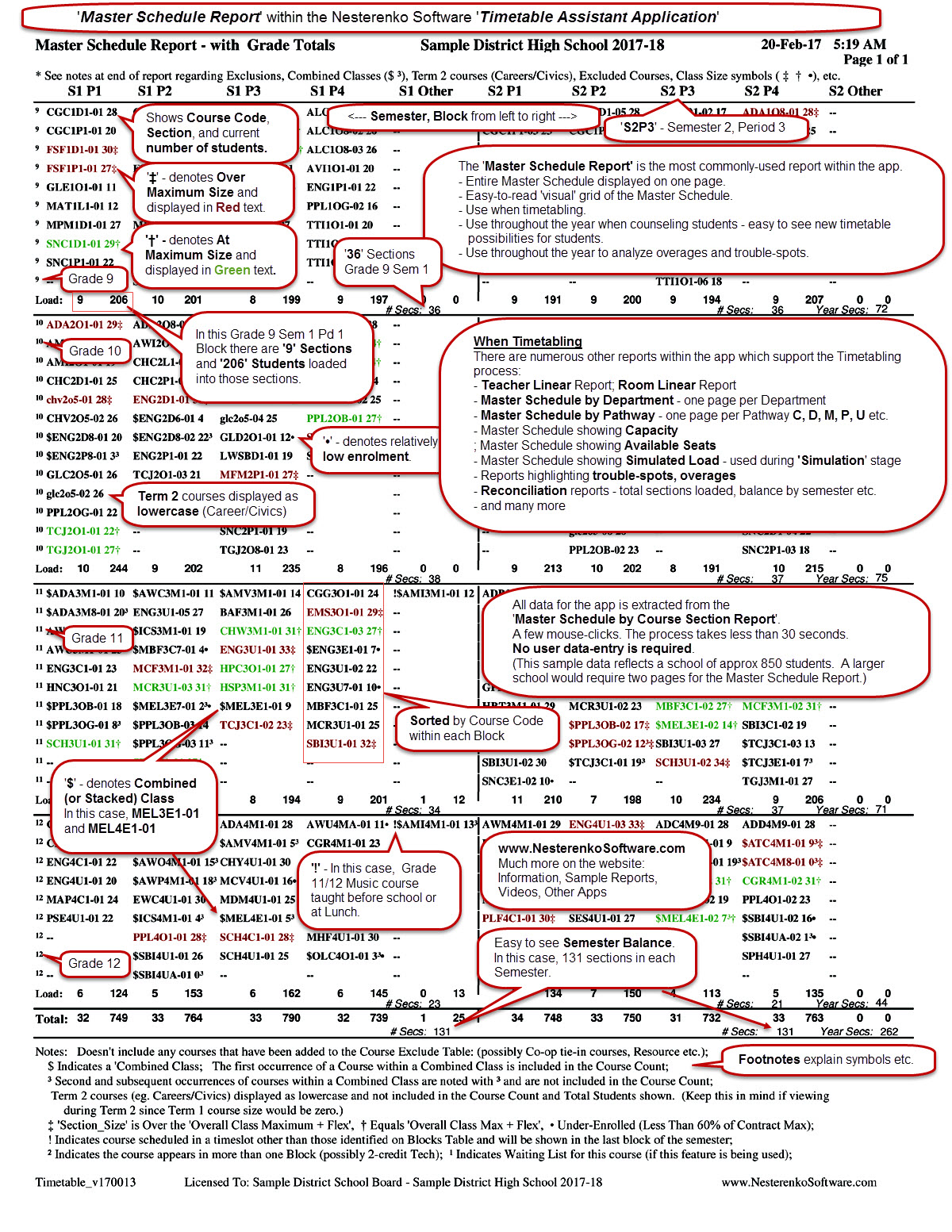 Application Use - Master Schedule Assistant - MS Access® Version
Application Use - Master Schedule Assistant - MS Access® Version
The Master Schedule Report provides a 'visual' display of the timetable in a grid - Periods from left to right
and Grades from top to bottom. A main goal when developing this application was to display a typical
4 or 5-period, 2 semester school onto the width of one page. Schools with unique timetables can also be
accommodated on more than one page width-wise. The main information displayed are Course Code, Section and Size.
This report also provides various symbols and flags for analysis.
Combined courses are identified. As well, courses that are
'over' ‡ the prescribed Maximum size or 'at' † the Maximum size are flagged.
Courses with low enrolment are noted •.
Courses appearing in more than one period, such as double-credit tech courses are noted.
Unique courses scheduled into a special timeslot such as an Instrumental Band which might gather before school
and might be scheduled into AM rather than a regular block, are noted as appearing on the report in
a period other than when they actually occur.
During the timetable creation period, the application provides absolutely essential 'visual' reports that
are used by the timetabling group as the Master Schedule is built.
A separate tab on the Main Menu provides the tools and reports that are used by the timetabling group.
Among the differences here are Course Counts and Class Load by Period and Grade.
The Guidance department uses the Master Schedule Report throughout the entire year,
but relies on it very heavily during the busy counselling periods during January/February and June/September.
School administration use the application for a variety of purposes, especially to monitor high
or low class sizes - 'hotspots'.
High-enrolment classes can be monitored closely with respect to any collective agreement maximums;
As well, during Semester 1, often changes are made to the Semester 2 timetable - perhaps a
low-enrolment course is cancelled, or teaching staff changes for a variety of reasons, or
additional staffing is received. The reports provide the necessary visual analysis to help identify
where these changes should be made.
School-board staffing committees can easily analyze each school timetable. This is typically done
as school timetables are completed and possibly submitted for discussion.
If the collective agreement contains maximum size language, there are special reports included which identify courses that may be over these maximums.
These reports can be used during meetings which are typically held to discuss any of these issues.
Many other reports are also provided within the application.
The Master Schedule Assistant can be configured to meet the needs of each unique school scenario.
In order for it to be 'ready to go' when you receive it, I ask for some school setup information and configure it for you.
Semestered, Non-Semestered; Exact 'blocks' used within the Master Schedule eg. 12345 or ABCDE or A1 B1 C1 D1 E1 etc.;
Common lunch or some type of overlap/split; Anything else unique about school setup
To Top To Bottom
2. Sample Reports - Master Schedule Assistant - MS Access® Version
The app contains dozens of reports. Master Schedule Reports by Department, by Academic Pathway, Capacity, Available Seats, Percent Load, by Teacher, By Room etc.
Click on any of the following to get a sense of the reporting available:
Master Schedule Report (this is the most-used report)
Teacher Linear Report
Teacher Linear Report - Concise
Room Linear Report
Room Linear Report - Concise
Master Schedule Report - Courses At Or Over Max
Master Schedule Report - Courses With Low Enrolment
Master Schedule Report - No Exclusions
Master Schedule Report - Include Full Teacher Name
Listing - Teachers with Classes Exceeding Max - Can be used for Collective Agreement Compliance
Master Schedule Report - Available Seats
Master Schedule Report - Capacity
Master Schedule Report - Single Sections Only
Master Schedule Report - Section Size Percent Load
Master Schedule Report - Combined Classes Only
Master Schedule Report - Selective 1st Character(s) - eg. Math - User enters a Character(s)
Master Schedule Report - Selective 1st Character(s) - eg. Math and Science - User enters a Character(s)
Master Schedule Report - Selective 5th Character(s) - eg. Applied - User enters a Character(s)
Master Schedule Report - Selective 6th Character(s) - eg. '8' - User enters a Character(s)
Master Schedule Report - By Department
Master Schedule Report - By Department Also Displays Teacher Name and Room
Master Schedule Report - By Academic Pathway (C, D, P, U, M etc.)
The next few reports are used during the Timetabling process. Initially, to reconcile that the correct number of Sections have been created in the Master Schedule.
Then throughout the process to check/analyze the number of Sections by Department and number of Sections by Semester/Block.
Classroom Sections By Department Report - To reconcile that the correct number of Sections have been created in the Master Schedule.
Classroom Sections By Department Summary Report - To reconcile that the correct number of Sections have been created in the Master Schedule.
Classroom Sections By Department, Semester Report - To check/analyze the number of Sections by Department.
Classroom Sections By Semester, Block Summary Report - To check/analyze the number of Sections by Semester/Block.
To Top To Bottom
3. Videos or Slide Show - Master Schedule Assistant - MS Access® Version
Click on video to pause and view reports etc. More detailed videos (Setup, General Use, Timetabling Functions, etc.) follow.
To Top To Bottom
4. Other - Frequently Asked Questions - Master Schedule Assistant
Why is the application so helpful?
Timetabling is such a 'visual' process. This application displays the entrire school
Master Schedule on one single piece of paper (For schools up to approx 1000 students. Larger schools would take 2 pages.)
Since the report can be refreshed in 1/2 minute, the timetabler is able to continually get an updated 'visual' of the current timetable as it is
being built. CourseCode, Section, Size is displayed. Also, courses that are Full † or OverFull ‡ are highlighted.
Even courses that are very small are highlighted •.
The application will save you a great deal of time, keep you completely organized, allow you to do a much better job, and reduce the
stress of the timetabling process.
How do I get it?
Contact me and I will send you a fully-functional, no-obligation version of the application for you to try.
Try it free for a couple of weeks (or we can discuss time-frame).
And, if you would like, I will call you, get you started and lead you through the various functions of the application.
Do I have to enter any data?
No. There is no data entry required from the user.
Where does the data come from?
The application displays the data extracted from existing Aspen® or PowerSchool® reports.
The process of extracting this data and importing into the application takes less than 1/2 minute.
What type of program is it?
The application is an MS Access® application file which requires no installation.
No other IT support is needed to run the app. For those unfamiliar with MS Access®, think of the application as a fancy Excel spreadsheet file.
MS Access® is a component of MS Office®.
This page explains the 'MS Access® Version' of the Master Schedule Assistant App.
To switch to the 'Web Version' page, Click Here
Note: Also known as the 'Timetable Assistant' App
Will it work with any School Information (SIS)?
The application is currently for schools using Aspen® or PowerSchool®.
But if you use another SIS and are interested, contact me and we can determine if it can be configured for your SIS.
When I timetable, I seem to always be creating little mini-grids of various courses etc. Can this display selected data?
Yes. For instance, suppose you only wanted to display Science courses. The app can select only 'S' courses and then display the Master Schedule,
Teacher Linear and Room Linear for only 'S' courses.
Or suppose you wanted to see placement of your University U and M courses. The app can select only 'UM' for instance, and display only those
courses. These quick 'visuals' are essential when timetabling.
How does it help throughout the year in Guidance?
The Master Schedule Report is a tremendous tool for Guidance.
Especially during peak counselling periods Sept, Feb etc. Guidance staff refresh the report, print it and use the report continually.
The special flags highlighting Full courses are extremely helpful when counselling. And all on one piece of paper!