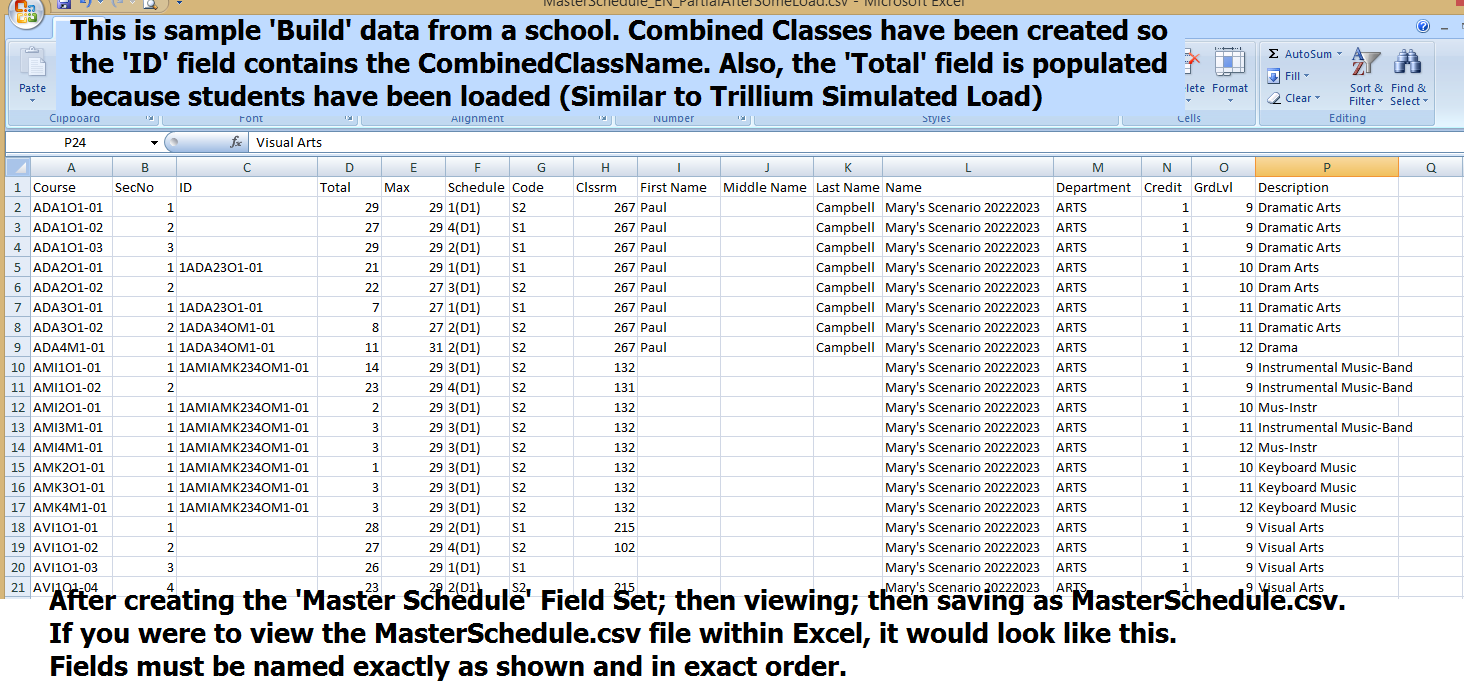Extract Aspen® CSV Data - Nesterenko Software
Master Schedule Assistant App - Extract Master Schedule data - Aspen®
Note: These instructions are as accurate as I can make them based on what I have been able to derive from various sources - The instructions will be improved as we move along.
Steps to Create the MasterSchedule.csv file needed for Aspen®
Note: If you have not yet created (and it hasn't been created for you) a 'Field Set' which will identify the fields necessary for this app, go to Step 7
for instructions on how to Create a Field Set.
Note: This presumes that you have already created the appropriate Master Schedule 'Field Set' which is explained in Step 7.
(Or the Master Schedule Field Set was created for you and added to the Manage Field Sets Dropdown Menu.)
1. Select School View 'School' or School View 'Build', depending on what data you want to extract.
2. Generate Master Schedule data with correct fields
Go to the 'Schedule' top tab, 'Master' side tab, then click on the 'Grid-like' button (Manage Fields Sets) and click on the appropriate Field Set
(it might be called 'Master Schedule Field Set' or 'Nesterenko Field Set' etc.)
* See detailed explanation of the necessary 'Field Set' at end of this web page.
3. Master Schedule Data
Your Master Schedule data should appear with the fields needed.
Course, SecNo, ID, Total, Max, Schedule, Schedule Term> Code, Clssrm, Primary Staff> First Name, Primary Staff> Middle Name, Primary Staff> Last Name, Schedule> Name,
School Course> Department, School Course> Credit, School Course> Grade Level, School Course> Description
Note: In some Boards, 'Classrm' may be 'Num', 'Code' may be 'Term', First Name may be Legal First Name etc.

4. Save data as 'MasterSchedule.csv'
Now the task is to get this data saved to a file called MasterSchedule.csv in your 20252026Timetable Folder (Create this folder if you don't already have it)
Instructions to Extract MasterSchedule.csv from Aspen®:
In 'Schedule/Master Schedule' window
In Field Set icon, Select the appropriate Field Set (it might be called 'Master Schedule Field Set' or 'Nesterenko Field Set' etc.)
Click Printer Icon, CSV
*I believe this actually creates a file in your Downloads folder called 'QR_123456789.csv' or similar.
I am unsure of what exactly is displayed - The data may or may not be launched and displayed in Excel.
If it is not displayed in Excel, click 'QR_123456789.csv' and it will be displayed in Excel.
Then save the data into your '20252026Timetable' (or Similar) folder
File Type CSV (Comma delimited) (*.csv) FileName: MasterSchedule.csv (overwrite previous file).
Then, within the Master Schedule Assistant app, Import MasterSchedule.csv
5. FYI - Initially check that correct fields are included.
As indicated, the MasterSchedule.csv file must include the exact fields listed and in the exact order.
If this is the first time generating the MasterSchedule.csv file, you could check that all is in order by launching the MasterSchedule.csv file in Excel and viewing the fields etc.
Here is what the data should look like after launching in Excel:
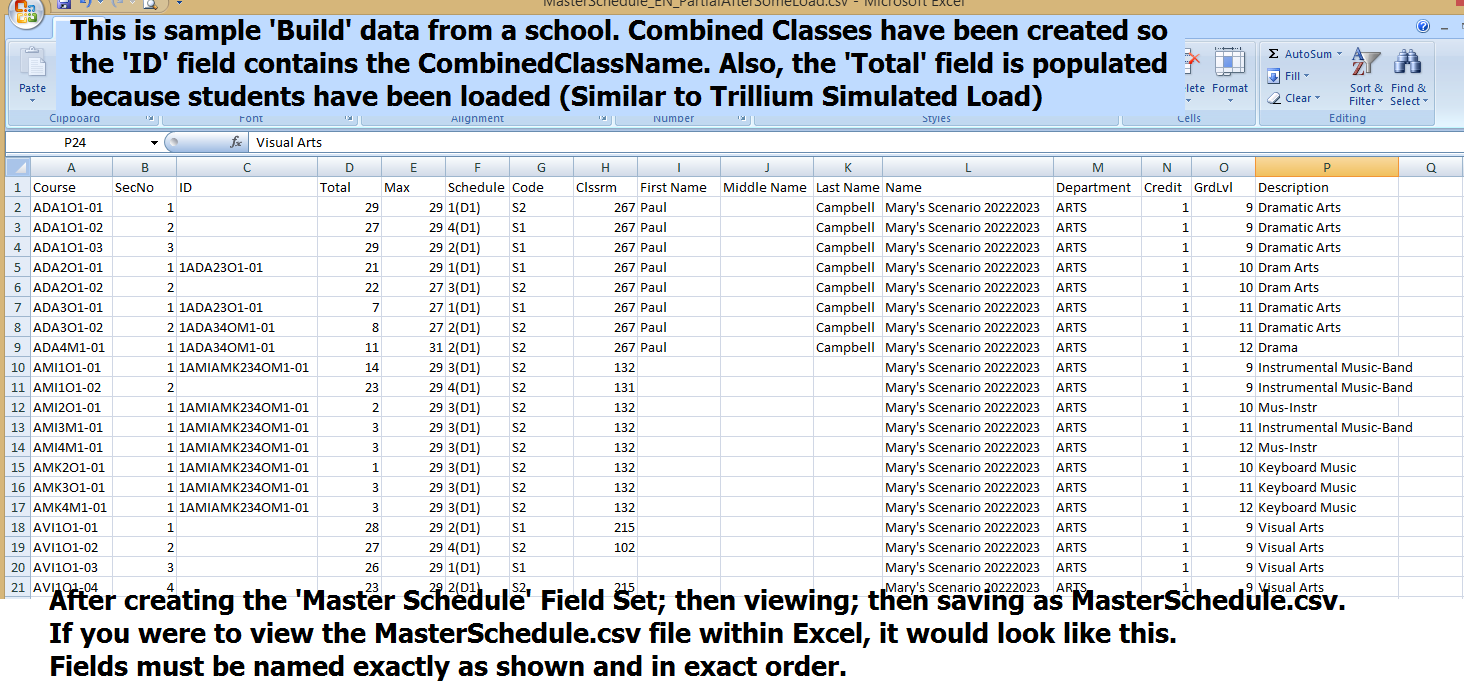
6. Import MasterSchedule.csv file into Nesterenko Master Schedule Assistant app
Now go to the Nesterenko Master Schedule Assistant app and perform the Import as you have done in the past.
7. Create Field Set needed for the Nesterenko Master Schedule Assistant app
Note: If you have not yet created (and it hasn't been created for you) a 'Field Set' which will identify the fields necessary for this app:
The process of extracting the necessary data from Aspen® is simple, once the necessary Field Set has been created.
Ideally, a Board-level person would create the necessary Field Set and then add it to the 'Manage Field Sets' Dropdown so that all users would see it in the list.
If that is not possible, each school or each user will have to initially create the necessary Field Set.
The process of creating the Field Set is straightforward, but typically users are not familiar with creating Field sets in Aspen® data tables etc., so the
step can take a little time to accomplish. Have faith - all of the data fields are there - sometimes a couple of them are a little harder to find.
The steps would involve selecting 'Manage Field Sets' from the 'Field Sets' icon. Then Create a new Field Set, Name it 'Master Schedule Field Set' or similar.
Then Search among the available tables for the fields listed below. As noted, the fields must be exact and in the exact order.
Note: In some Boards, 'Classrm' may be 'Num', 'Code' may be 'Term', First Name may be Legal First Name etc.
| Field |
|
Field Desc |
Example |
| Course | 'Course' | Course and Section | ADA1O1-03 |
| SecNo | 'Section number' | | 03 |
| ID | 'ID' or 'Build Class > Identifier' | This is the Combined/Stacked Class Name. While in 'Build' mode, I believe this is called 'Build Class'; After going 'Live', I believe this is called 'ID' | ENG1L1/2L1-01 or similar |
| Total | 'Enrolment Total' | This is the Section Size. During the year, the 'Total' field contains the Section Size. While in 'Build' mode, the 'Total' field contains the most recent Build Section Size (what we used to know as the Trillium 'Simulated Load' number of students.) So in Aspen®, there is no need to create a 'ClassLoad.csv' file and import Master Schedule and ClassLoad etc. Always import only the MasterSchedule.csv | 22 |
| Max | 'Enrolment maximum' | This is the Section Maximum Seats setting in Aspen | 26 |
| Schedule | 'Schedule' | This is Block/Day - Day. Typically 1(1) or 2(1) etc. | 2(1) |
| Code or Term | 'Schedule Term > Code' | This is Semester/Term. Typically S1 S1T1 S1T2 S2 S2T1 S2T2 Note: 'Code' in some Boards, 'Term' in some | S2 |
| Clssrm | 'ClassRoom Number' | | 218 |
| First Name or Legal First Name | 'Staff > First Name | | Angela |
| Middle Name or Legal Middle Name | 'Staff > Middle Name | | usually blank |
| Last Name or Legal Last Name | 'Staff > Last Name | | Martinez |
| Name | 'Schedule > Name' | I believe this is a 'Name' assigned by the user at the beginning of the Build process | 2025-26 Timetable |
| Department | 'School Course > Department' | | Arts |
| Credit | 'School Course > Credit' | | 1.0 or 0.5 if Careers etc. |
| GrdLvl | 'School Course > Grade Level | | 9 |
| Description | 'School Course > Description' | | Dramatic Arts |